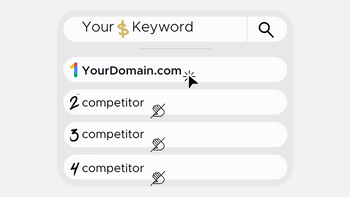
In this post, you’ll discover 27 DIY SEO software tools you can start using for free. And – one tool that requires a subscription.
I spent more than 100 hours researching, testing & documenting every tool on this list.
This page has 303 product screenshots, six videos, and eleven live embedded tools.
…and the best part?
I will show you how to use each tool without spending a fortune!
Disclaimer: This page contains affiliate links. I may receive a commission (at no additional cost to you) if you sign up or subscribe to a tool after clicking an affiliate link on this page.
In this first section, I’ve ranked the cheapest plans of the top five all-in-one SEO tools based on:
I also used one example keyword and one example URL in each of the keyword research & backlink analysis tools.
The reasoning:
I wanted to give you the comparison data – how each of these tools stack up against each other. (I.e. how much data you get from every keyword research & backlink analysis tool.)
Full transparency – the first two tool comparison data screenshots were taken within a few minutes, but the rest of the tool feature screenshots have a few days to weeks between them.
[Explainer video – How to sign up for a free Semrush account without adding your credit card info]
Semrush is the best all-in-one SEO tool.
Here’s why:
If this doesn’t get you excited, there’s an even bigger reason why it’s the #1 tool on this list.
And – I’ll explain it by the end of this review.
But first:
Let’s take a look at some of the best tools & features.
 Once you sign up for a Semrush account, there are quite a few tools you can set up & start utilizing in the SEO Dashboard:
Once you sign up for a Semrush account, there are quite a few tools you can set up & start utilizing in the SEO Dashboard:
You can use these tools to:
You can set up one project with the free account and up to five with the Pro plan.
 The keyword research tool in Semrush is one of the best (if not the best) in the whole category of tools.
The keyword research tool in Semrush is one of the best (if not the best) in the whole category of tools.
It’s certainly one of my favorite tools in Semrush.
Because:
You get access to the largest database of keywords – so there are plenty of ideas to choose from.
And also:
Unique filters to narrow down results (for example – to find keywords that trigger SERP features.)
Let me show you how to use it.
 The keyword overview report is where the magic starts.
The keyword overview report is where the magic starts.
Here you get access to:
You can use this data to get a good indication of whether or not you should pursue a keyword.
There are also – keyword ideas, questions & clusters:
The keyword ideas will take you to the keyword magic tool – which I’ll cover next.
The keyword clusters will take you to the keyword manager – a tool also covered in this review.
And of course the SERP analysis breakdown:
This report gives you in-depth access to monitor the top results, estimated traffic each page gets, and how many referring domains & backlinks each result has.
And:
If you click on the ref. domains, backlinks, search traffic, and URL keyword links, you’ll get access to more in-depth competitive research reports.
You can use this info to further your analysis of how good a keyword opportunity is.
Test the tool for free here:
 You can use the keyword magic tool to find thousands of suggestions for your niche/topic.
You can use the keyword magic tool to find thousands of suggestions for your niche/topic.
It works best if you start with a broad topic and narrow down the results by using the subgroups & applying filters.
Let’s start with a relatively broad topic: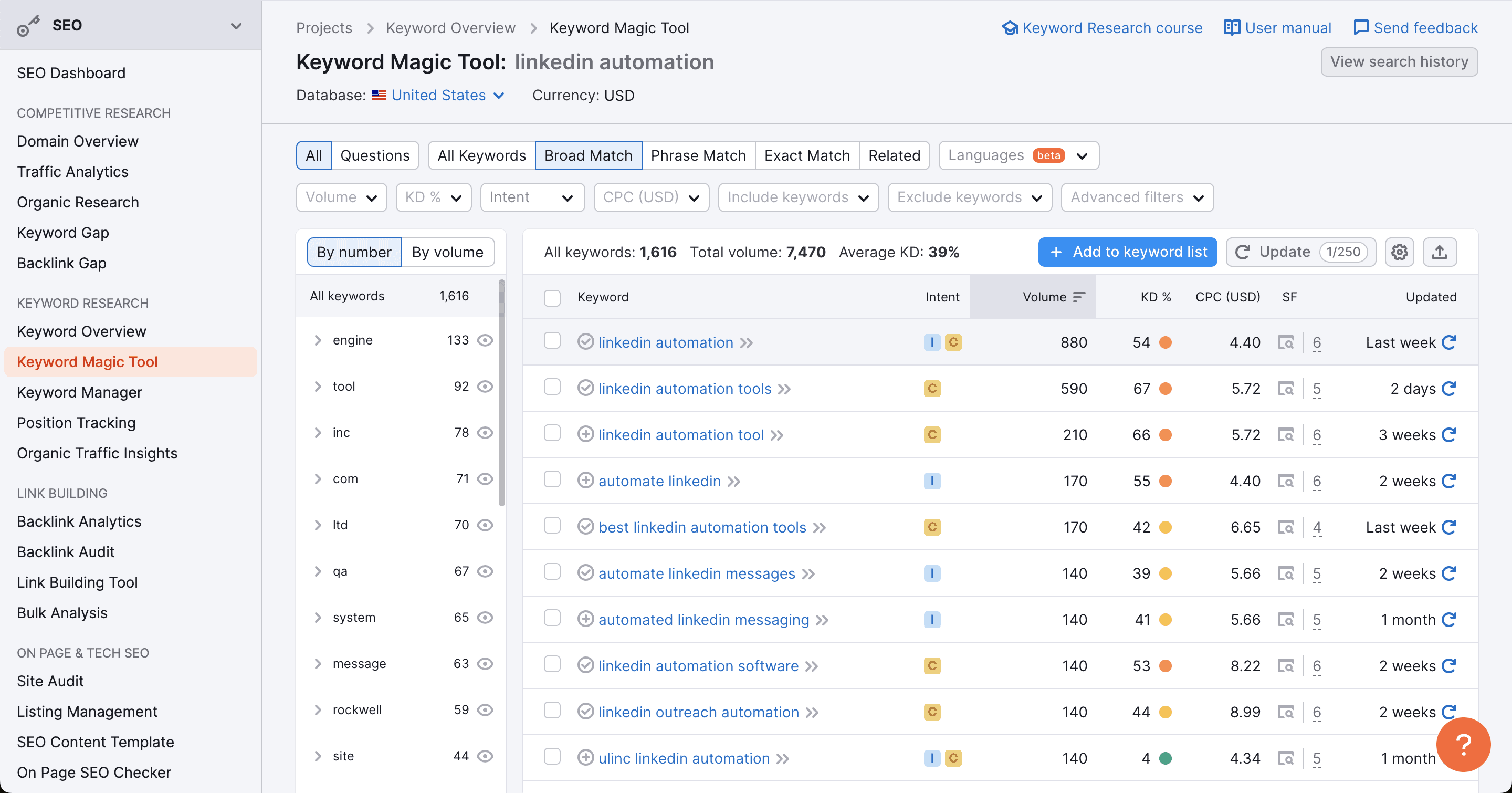 As you can see, there are more than 1.6k keyword ideas using the broad match filter.
As you can see, there are more than 1.6k keyword ideas using the broad match filter.
To help organize this list into more manageable segments, you can use the groups & subgroups on the left-hand side: There’s also an advanced filters section where you can target keywords that trigger the SERP features function in Google:
There’s also an advanced filters section where you can target keywords that trigger the SERP features function in Google: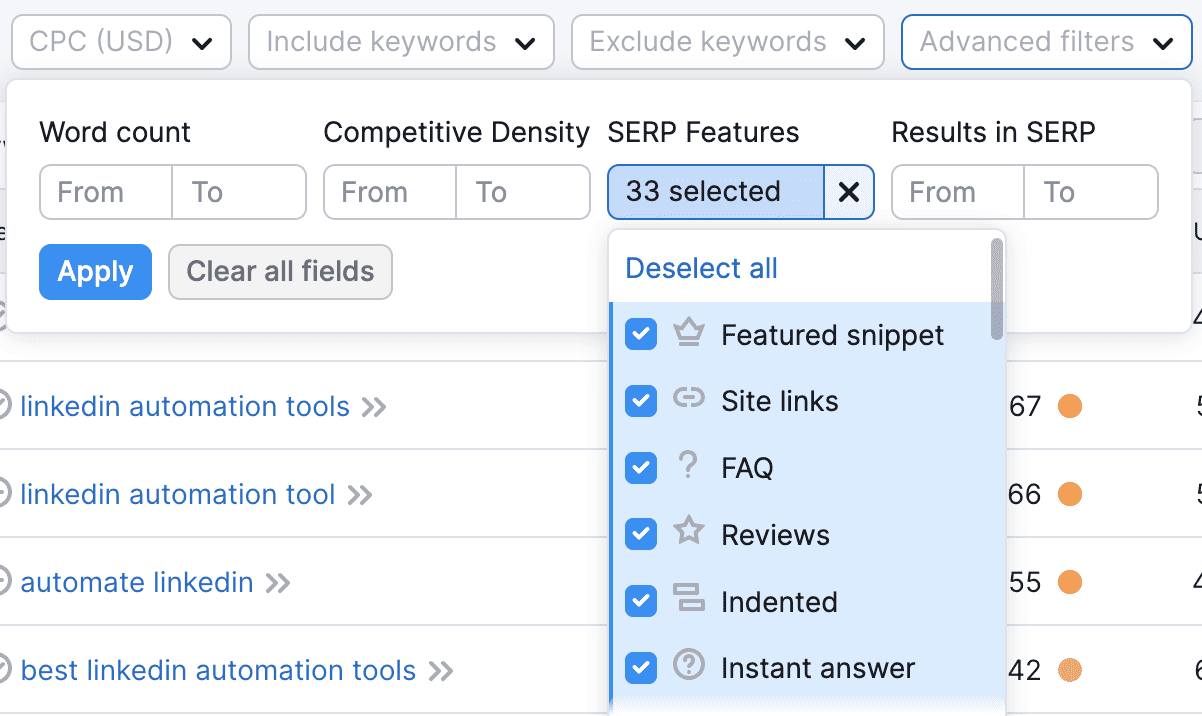
These are just two ways you can use the keyword magic tool to find untapped keyword ideas.
 The keyword manager takes out the grunt work of grouping similar related keywords. The benefit is that you can cover every sub-topic & keyword variation related to a topic on one page.
The keyword manager takes out the grunt work of grouping similar related keywords. The benefit is that you can cover every sub-topic & keyword variation related to a topic on one page.
This helps to make your content more comprehensive and increases your chances of ranking higher.
It’s a paid-only tool. And you can cluster 10 lists per month with the pro plan.
Here’s how it works:
First – enter up to five seed keywords to create your keyword cluster list.
And:
Within a few minutes, you should see a ready-made cluster: Next – choose a topic. We’ll go with the “LinkedIn auto message”:
Next – choose a topic. We’ll go with the “LinkedIn auto message”: Here you can see all the keywords related to the main topic & also some of our top competitor pages for reference.
Here you can see all the keywords related to the main topic & also some of our top competitor pages for reference.
And the final step:
Click “write content” to access the SEO writing assistant:
![]() Position tracking (also known as rank tracking) is a rather straightforward tool. It tracks your positions in Google, Bing, or Baidu for your selected keywords.
Position tracking (also known as rank tracking) is a rather straightforward tool. It tracks your positions in Google, Bing, or Baidu for your selected keywords.
The setup is simple:
First, add your domain and click Set up tracking.
Then, select the search engine you want to track, your location & device settings:![]() Next, add a list of keywords you want to track (you can import them from an outside source):
Next, add a list of keywords you want to track (you can import them from an outside source):![]() And, finally – click “Start tracking.”
And, finally – click “Start tracking.”
Now within a few minutes to hours (depending on the size of your site and keyword list), you’ll be able to access your position tracking report:![]()
There are some neat features like top pages, competitor discovery, and the featured snippet report (featured snippets already won & opportunities you can capture.)
 The domain overview report is like a hub for your competitive analysis. You can start your analysis by checking metrics for a domain, subdomain, exact URL, or subfolder:
The domain overview report is like a hub for your competitive analysis. You can start your analysis by checking metrics for a domain, subdomain, exact URL, or subfolder: We’ll start our research with the root domain overview.
We’ll start our research with the root domain overview.
 Here you get access to valuable metrics like:
Here you get access to valuable metrics like:
This is a valuable report to get a quick overview of how a competitor is performing.
Try it free here:
 The traffic analytics report breaks down traffic & user engagement metrics:
The traffic analytics report breaks down traffic & user engagement metrics:
What I find very valuable is the accuracy estimate: Most tools I tested only show you a metric and you’d have to take it at face value.
Most tools I tested only show you a metric and you’d have to take it at face value.
But:
Semrush provides an accuracy estimate that you can use for reference to decide how trustworthy the data is.
To explain it in simple terms – the more data (backlinks, ref. domains, keywords in the SERP, etc.) Semrush has, the more accurate this report will be.
Example – when you type in my domain, the tool shows a low-accuracy level: Here you also can evaluate the trend by device graph:
Here you also can evaluate the trend by device graph: View which traffic channels bring in the most amount of visits:
View which traffic channels bring in the most amount of visits: And how this has changed over time:
And how this has changed over time:
Find your competitors’ most valuable traffic sources:
 The organic research report organizes the most valuable & high-traffic keywords into a single neat report.
The organic research report organizes the most valuable & high-traffic keywords into a single neat report.
Here you can access data like the number of keywords, traffic, estimated traffic cost (if acquired by paid search), branded vs. non-branded traffic, & more:
It gives you a breakdown of the top organic keywords in search positions & you can organize it based on intent, position, traffic, traffic %, search volume, KD %, and others:
You can also spy on all the improved & declined traffic positions:
Find organic competitors in the competitive landscape & positioning map:
And, of course, filter out the highest traffic pages in the top traffic pages report:
 The keyword gap analysis gives you access to a keyword overlap report:
The keyword gap analysis gives you access to a keyword overlap report: It also shows you missing or weak keywords – where your competition is ahead of you:
It also shows you missing or weak keywords – where your competition is ahead of you: You can use this report to export missing or weak keywords & map out a campaign to win back some traffic from your competitors.
You can use this report to export missing or weak keywords & map out a campaign to win back some traffic from your competitors.
 You can use the backlink gap tool to evaluate overall domain vs domain backlink opportunities.
You can use the backlink gap tool to evaluate overall domain vs domain backlink opportunities.
But – in my honest opinion:
You’ll get more value out of it if you find a highly linked competitor page, re-create it & make it better (updated, more accurate stats & tools, better layout/design, more graphics, written by a more authoritative expert, etc..)
And:
Then reach out to a highly targeted prospect list:
As you can see in the example above:
There are thousands (4,912) of highly targeted prospects that link to the competitors, but don’t link to this example page.
And when you’re ready for an outreach campaign, you can start one directly from Semrush’s dashboard:
 There are four tools in the SEO link-building suite – backlink analytics, backlink audit, link-building tool & bulk analysis.
There are four tools in the SEO link-building suite – backlink analytics, backlink audit, link-building tool & bulk analysis.
We’ll start with the backlink analytics tool as it will give you the most important insights for your next link-building campaign.
 The backlink analytics tool will help you find the content that attracts the most backlinks.
The backlink analytics tool will help you find the content that attracts the most backlinks.
For our example, we’ll start broad (with the domain overview) and narrow it down later.
The overview report gives you overall metrics related to backlinks – the authority score, total number of referring domains, backlinks, etc.
But:
To find the most linked to pages, you’ll need to look at the “indexed pages” report: This report will provide you with a wealth of information when researching what works for backlink acquisition.
This report will provide you with a wealth of information when researching what works for backlink acquisition.
In the example above, you can see that the social media statistics page is the second most linked-to page.
Now, let’s examine it more closely:
In the referring domains report, you can see the trend of new & lost links this URL has.
And – also:
All the referring domains & backlinks are in one neat report.
To analyze what sort of statistics are the most important, you can look at the “anchors” report: 
Here you can see the most used anchor texts. This should give you a good insight into the most important content to include in the page you’re planning to build.
Test the backlink analytics report for free here:
 To execute a backlink audit, simply enter your domain name into the tool and click “start backlink audit.”
To execute a backlink audit, simply enter your domain name into the tool and click “start backlink audit.”
Next, toggle the settings: And click “Start backlink audit.” It may take a while for the backlink audit to run fully.
And click “Start backlink audit.” It may take a while for the backlink audit to run fully.
But:
Once it’s done, you’ll get access to a report similar to this: The audit tab will show you all your toxic links:
The audit tab will show you all your toxic links: These are links that may be related to link farms (domains built for the sole purpose of selling links), and other black hat SEO tactics.
These are links that may be related to link farms (domains built for the sole purpose of selling links), and other black hat SEO tactics.
There are two main ways to remove these:
The first is to reach out to the owners of these websites and ask for a manual removal.
You can do this directly from the “remove” tab.
And there’s a pre-built email template for this:
If that doesn’t work, there’s the second option – google’s disavow tool: Simply, add the domain/URL you want to disavow from the audit tab to the disavow tab.
Simply, add the domain/URL you want to disavow from the audit tab to the disavow tab.
And – once all your links have been added to the list, upload it to Google’s disavow tool:
 The link-building tool enables you to set up an outreach campaign without subscribing to an email finder & cold email outreach tool.
The link-building tool enables you to set up an outreach campaign without subscribing to an email finder & cold email outreach tool.
All – within the Semrush’s dashboard.
Step one – Choose the target keywords you want to find prospective link opportunities for: Step two – add a list of your competitors:
Step two – add a list of your competitors:  Step three – add your email account for outreach:
Step three – add your email account for outreach:
Step four – choose a prospect from the auto-generated outreach list: Step five – Choose one out of seven pre-defined outreach strategies (or customize your own):
Step five – Choose one out of seven pre-defined outreach strategies (or customize your own): Step six – check the “in progress” tab and click “contact”:
Step six – check the “in progress” tab and click “contact”: Step seven – prepare and send your personalized outreach campaign:
Step seven – prepare and send your personalized outreach campaign: The beauty of this process is that you can save hundreds of hours of prospecting time. The contact info (names, emails, etc.) is already in the software.
The beauty of this process is that you can save hundreds of hours of prospecting time. The contact info (names, emails, etc.) is already in the software.
And:
You also save money on email finder & cold outreach tools.
 The site audit tool will scan your site to uncover technical issues – broken links (4xx, 404), redirect chains, missing title tags & meta descriptions & many more.
The site audit tool will scan your site to uncover technical issues – broken links (4xx, 404), redirect chains, missing title tags & meta descriptions & many more.
To start your audit, just enter your domain and click “Start Audit”: Next, set your page limit and start the audit.
Next, set your page limit and start the audit.
Once it’s done, you’ll get access to a report similar to this: Here you can see the overall site health, how many errors, warnings & notices the audit found & other useful data.
Here you can see the overall site health, how many errors, warnings & notices the audit found & other useful data.
At the very bottom, you’ll find the top issues report: The good news is that even if you’re not a very technical person (like myself), there are detailed descriptions & explanations of how to fix every issue the audit found.
The good news is that even if you’re not a very technical person (like myself), there are detailed descriptions & explanations of how to fix every issue the audit found.
Here’s an example – missing meta descriptions: And here’s how to fix broken internal links:
And here’s how to fix broken internal links:
Run an On-Page SEO Audit & Fix Technical Issues:
 The SEO content template tool automatically scans the top results for your chosen target keyword and gives recommendations on how to write your content & what you should include.
The SEO content template tool automatically scans the top results for your chosen target keyword and gives recommendations on how to write your content & what you should include.
For this example, I went with the “DIY SEO” keyword: Here are the top recommendations I got:
Here are the top recommendations I got: There are semantically related words, backlinks, text length, and readability score recommendations.
There are semantically related words, backlinks, text length, and readability score recommendations.
And also competitive analysis – how competitors use your selected keywords in their content: Once you’re done with the research & analysis part, you can move on to the SEO writing assistant to craft your content:
Once you’re done with the research & analysis part, you can move on to the SEO writing assistant to craft your content:
 Step one – add your domain name and click “Get ideas”, then a window will pop up:
Step one – add your domain name and click “Get ideas”, then a window will pop up: Toggle your settings – like the country you want to target, pages you want to optimize, the type of crawler you want to use, etc:
Toggle your settings – like the country you want to target, pages you want to optimize, the type of crawler you want to use, etc: And click, “Collect ideas.”
And click, “Collect ideas.”
Now the software will automatically scan these pages and give suggestions based on these categories:
Once it’s done scanning, you’ll be able to access a report similar to this: And of course, the top pages to optimize:
And of course, the top pages to optimize:
 Next – to optimize a page, click on the blue button with “X ideas” on it and a detailed report will show up with all the optimization ideas:
Next – to optimize a page, click on the blue button with “X ideas” on it and a detailed report will show up with all the optimization ideas: Strategy and SERP features.
Strategy and SERP features.
Followed by content optimization ideas: Next, there are semantic and backlink ideas:
Next, there are semantic and backlink ideas: And finally, technical & UX optimization ideas:
And finally, technical & UX optimization ideas:
 Semrush isn’t the cheapest tool on the block. The pricing plans start at $129.95 a month, but you do get a 17% discount if you subscribe to the annual subscription.
Semrush isn’t the cheapest tool on the block. The pricing plans start at $129.95 a month, but you do get a 17% discount if you subscribe to the annual subscription.
All of the tools I’ve reviewed so far are included in the Pro plan subscription. And there are more tools available. I simply ran out of time to cover every single tool Semrush offers.
One of the most important things when it comes to SEO tools is – how much can you actually use them.
And:
With Semrush it’s almost impossible to run out of usage credits because even with the cheapest plan, you get access to 3,000 reports per day and up to 10,000 results per report:
For me personally – it’s one of the main reasons why Semrush is in the first place on this list.
You can compare Semrush with other tools (as I have) – none even come close to the amount of reports you can access daily. 
Semrush is an amazing tool that has all of the features a marketer & SEO professional will need.
It’s not the cheapest on this list, but I feel like the pricing is justified when you compare it to how much you get.
Semrush is best for you if:
Ahrefs is the only tool on this list that requires a paid subscription to take it for a spin.
And:
Many SEOs believe Ahrefs to be the gold standard of SEO tools.
After all, they have 14.7 billion pages, 16.2 billion keywords (across 216 locations) & 35 trillion external backlinks in their index.
Personally:
I’ve been using Ahrefs for SEO research since November 10, 2021: Why isn’t it in the first place, you might ask?
Why isn’t it in the first place, you might ask?
I’ll explain this in the pricing section.
But first:
Let’s explore the best features Ahrefs offers.
 Site Explorer gives you a wealth of information for competitive research & analysis.
Site Explorer gives you a wealth of information for competitive research & analysis.
The way it works is like this:
First, pick a competitor you want to research – you have the option to apply filters (exact URL, Path, Domain, and Subdomains.)
We’ll start broad and narrow down later – so I’ll include subdomains.
Next:
In the overview section, you’ll find metrics like domain rating (DR), URL rating (UR), Ahrefs rank (AR), referring domains, backlinks, organic keywords & traffic estimates: DR, UR, and AR are Ahrefs proprietary metrics.
DR, UR, and AR are Ahrefs proprietary metrics.
In short:
DR – shows the domain’s overall backlink profile strength. The stronger the domain, the higher the rating (and your likelihood of ranking.) The scale goes from 0 (lowest) to 100 for top websites like Facebook, and Amazon – 96.
UR – Same as DR, only for a particular URL (page.)
AR – takes into account all of the domains in the Ahrefs index, and ranks them in order based on backlink profile strength (Ex. – Facebook is #1, Instagram is #2, and so on): Next:
Next:
There’s a performance chart that displays how your target URL/Domain’s metrics have grown over time: You can select to display referring domains, domain rating, URL rating, organic traffic, organic pages, paid traffic, and more.
You can select to display referring domains, domain rating, URL rating, organic traffic, organic pages, paid traffic, and more.
This performance chart is a good indicator of how well a site is growing. A steady growth of referring domains means that people find the content link-worthy.
Then:
There are charts and graphs for:
 The top pages report shows which pages acquire the most organic traffic.
The top pages report shows which pages acquire the most organic traffic.
It’s an incredibly useful report because you can model what already works. The topic is validated and brings in relevant & targeted traffic (people who search for information related to the solutions you provide.)
You also get access to other useful metrics like all the other keyword variations the page ranks for:
 The best by-links report does just that – orders the URLs based on how many referring domains or backlinks it has.
The best by-links report does just that – orders the URLs based on how many referring domains or backlinks it has.
How can you use this report?
From our example, you can see that statistics & best tools pages tend to attract the most referring domains & backlinks: So:
So:
When you’re planning a link-building campaign, it would make sense to create the type of content with the highest likelihood of attracting links.
Now that we know which pages attract the most links, let’s go a step further.
 The first step here is to pick a target URL you’re planning to model.
The first step here is to pick a target URL you’re planning to model.
In the screenshot above, you can see that there are a total of 2,409 backlinks to our competitor’s page.
But:
That includes multiple links from the same domain.
So – we can apply a filter to only show one link per domain: Now we have a much cleaner list of prospects:
Now we have a much cleaner list of prospects: The list includes data like the referring URL, anchor text, target URL, and for popular sites – even the author’s full name.
The list includes data like the referring URL, anchor text, target URL, and for popular sites – even the author’s full name.
This data will come in handy when you’ll be searching for the email addresses (for the outreach campaign – to pitch your content.)
Email finder tools (like Hunter) usually ask for the person’s full name along with the domain/organization name.
So:
This saves a significant amount of time of manual labor – opening each article to copy & paste the author’s full name into your outreach list.
The final step:
Export this list of prospects as a CSV: And import it to Google Sheets to prepare for the next step in your link-building campaign – finding your prospects’ email addresses.
And import it to Google Sheets to prepare for the next step in your link-building campaign – finding your prospects’ email addresses.
 The content gap analysis tool helps you find keyword ideas your competitors already rank for, but you don’t.
The content gap analysis tool helps you find keyword ideas your competitors already rank for, but you don’t.
Here’s how it works:
First, list your top competitors in the tool and click show keywords.
Now you should see all the keywords your competitors rank for, but you don’t: There’s nearly a 75k keyword difference.
There’s nearly a 75k keyword difference.
To narrow it down, I’ll add a filter:  Click on “All intersections”, then select three targets, and click “Apply”.
Click on “All intersections”, then select three targets, and click “Apply”.
This will narrow your list down, so only keywords all three competitors rank for show up: Now you have a much more manageable list of 16k keywords.
Now you have a much more manageable list of 16k keywords.
And you can start to notice some patterns:
It may be the time to write an in-depth article about URL shorteners.
 Ahrefs keyword explorer is a keyword research tool with useful features, use cases, and plenty of data.
Ahrefs keyword explorer is a keyword research tool with useful features, use cases, and plenty of data.
Let’s start with the overview page.
 In the keyword explorer’s overview report, you get access to useful data:
In the keyword explorer’s overview report, you get access to useful data:
Keyword difficulty score – It’s an estimated metric that indicates how hard (or easy) it’s going to be to rank in the top ten search results.
The score goes from zero to 100 – with zero being the easiest to rank for and 100 the hardest.
It’s calculated based on how many backlinks the top search results have – more backlinks = harder to rank.
Volume – shows the average estimated monthly search volume for your target keyword (estimation takes into account data from the past 12 months)
Clicks – shows how many of those searches turn into clicks. Not all searches turn into clicks, and some have multiple clicks per search.
Cost per click – how much advertisers pay per click in the paid results.
Clicks per search – the ratio of how many clicks (on average) there are for one search. Some searches have multiple clicks (to multiple results) within one search.
Traffic potential – Estimation of how much traffic the #1 search result (including all the keywords it ranks for.)
Top ranking result – the #1 result for the target keyword.
Parent topic – shows a broader (more searched) keyword you could rank for. The tool looks at the #1 search result for your target keyword and gives you the keyword that sends the most traffic to that page.
Global volume – shows how many times the keyword is searched across all countries (in Ahrefs index.)
Position History: The position history shows how search results have changed over time. It’s a great indicator of SERP volatility – if results change frequently, it might mean the users aren’t satisfied with the results, and therefore jump around (from result to result.)
The position history shows how search results have changed over time. It’s a great indicator of SERP volatility – if results change frequently, it might mean the users aren’t satisfied with the results, and therefore jump around (from result to result.)
With the lite plan, you get access to 6 months of data: You can use this data to analyze pages that have been trending up. Are there topics that they cover, but you don’t? Are their pages more in-depth & comprehensive? Do they satisfy search intent better?
You can use this data to analyze pages that have been trending up. Are there topics that they cover, but you don’t? Are their pages more in-depth & comprehensive? Do they satisfy search intent better?
All valid questions you can answer to improve your page.
SERP Overview: And finally, there’s the SERP overview chart. It shows data like DR, the total number of backlinks & referring domains each result has, the estimated traffic a page gets each month and also the top keyword a page ranks for.
And finally, there’s the SERP overview chart. It shows data like DR, the total number of backlinks & referring domains each result has, the estimated traffic a page gets each month and also the top keyword a page ranks for.
You can use this information to perform your own analysis and assessment.
Is it worth pursuing this keyword? Can you rank for it (with your current DR & website authority?) How many backlinks you’ll need to rank in the top 10?
 The matching terms report shows keywords similar to your main search query.
The matching terms report shows keywords similar to your main search query.
You can use this report to find lots of valuable keyword opportunities that you can rank for.
For this example – I’ll use the parent topic – “LinkedIn automation”, set the search volume to at least 20 searches per month, and order the list starting from the lowest difficulty at the top.
Next, look for patterns – what topics/keywords people search for that are related to the article, but haven’t been covered yet?
One quick opportunity to improve the hypothetical article would be to add a section about automation warnings – what they are, how to avoid them, etc.
 The search suggestions report is another way to find high-opportunity keywords.
The search suggestions report is another way to find high-opportunity keywords.
We’ll also go with the parent topic and start searching for patterns – are there specific automation tools people want to use for LinkedIn?
From our quick research, you can see people who search for LinkedIn automation also search for LinkedIn message/outreach automation: And connection request automations:
And connection request automations: So:
So:
Adding sections covering both topics would make sense here.
![]() The rank tracker helps you track improved and declined keyword positions. It’s quite easy to set up.
The rank tracker helps you track improved and declined keyword positions. It’s quite easy to set up.
Open up the rank tracker, and Ahrefs will scan all the keywords you rank for (in the top 100):![]() Then, click the + icon to add your keywords to the tracker.
Then, click the + icon to add your keywords to the tracker.
And:
Within a few minutes to hours, you’ll see your positions for all the keywords in the SERP:![]()
But – the most important part is how many report credits you get.
Here’s the deal:
The lite plan comes with 500 report credits:
And:
Each time you open up a report or add a filter in the site explorer & keyword explorer, you spend one credit: If you’re anything like me – you’ll run out of these 500 credits pretty quickly.
If you’re anything like me – you’ll run out of these 500 credits pretty quickly.
Check the billing screenshot from the intro section for reference – I’ve had to pay for the extra credits a few times.
Here’s how many credits I’ve spent after just three to four days of light research (only for this review):
And the next 500 will cost you another €31 or the equivalent in USD.
Ahrefs is one of the oldest and most prominent SEO tools available on the market.
Many professionals consider it the gold standard in the SEO industry and it’s an amazing tool.
Choose Ahrefs if:
In this section, I’ve compiled a Semrush vs Ahrefs data comparison.
Here, you can compare & review how much & what type of data you get in similar reports for:
Example Keyword #2:
Ahrefs:
Example Keyword #3:
Example #1
Example #2
Example #3
Example #1
Example #2
Example #3
SE Ranking is the best SEO tool for freelancers & agencies.
Hands down.
This tool offers the most features at its price point. Arguably, it’s the best price/performance tool on the market right now.
But:
Before you write me off as a useless hype man.
Here are the most important facts:
You can try the tool for 14 days free (without entering your credit card info.)
They have a sizable database of 3.3 billion keywords, 188 GEO databases, 2.2 billion domain profiles & 3 trillion backlinks.
And:
If this doesn’t satisfy your data needs, I’ll show you how to access even more data by using a unique feature (only SE Ranking has) by the end of this review.
Now:
Let me show you what you can do with this powerful tool.
 The first thing you’ll have to do is add your domain name and list all of the keywords you want to track. The tool automatically scans your domain, so adding keywords is quite easy.
The first thing you’ll have to do is add your domain name and list all of the keywords you want to track. The tool automatically scans your domain, so adding keywords is quite easy.
You get 10 projects (domains) with the essential (lowest price point) plan.
The navigation is quite easy, intuitive, and straightforward.
You can access all of the tools from the sidebar: Once you’ve added your domain (project) and all of the keywords you want to track, you can access your rankings page:
Once you’ve added your domain (project) and all of the keywords you want to track, you can access your rankings page: This gives you a breakdown of your top positions, how many keywords you have in the SERP, a keyword overview with improved and declined positions, top pages, competitors, and more:
This gives you a breakdown of your top positions, how many keywords you have in the SERP, a keyword overview with improved and declined positions, top pages, competitors, and more: What’s unique about the ranking overview page?
What’s unique about the ranking overview page?
It’s the notes section at the very bottom: Here you can view all of the latest Google algorithm updates. You can use this info for reference and further research if you experience a sudden loss of organic traffic and rankings (due to an algo update.)
Here you can view all of the latest Google algorithm updates. You can use this info for reference and further research if you experience a sudden loss of organic traffic and rankings (due to an algo update.)
 SE Ranking groups keyword research tools together with competitor research tools.
SE Ranking groups keyword research tools together with competitor research tools.
Why is it important?
Because you get 100 daily reports for both keyword & competitor lookups (with the Essential plan & 5,000 with the PRO plan.)
So – stay mindful of your daily reports consumption if you’re working on a big project.
Here’s how the results page looks for our example keyword: You get access to the:
You get access to the:
You can test the keyword research tool for free (even without signing up for the trial):
Now:
What sets this tool apart from the rest, is its database expansion feature.
Let’s say you come up with a set of promising new keywords. The niche/industry/technology is new, so the competition should be low and rankings attainable.
So:
You fire up your preferred tool, and type in your keyword, but – it shows there’s no competition or search volume.
Next:
You type your search query into Google, only to find well-optimized pages already ranking for your target keyword.
What do you do?
With every other tool on this list, there’s pretty much nothing you can do. All out of luck.
But:
With SE Ranking, you can request to add your target keywords to the database by using this feature: The team at SE Ranking will add your requested data within a month.
The team at SE Ranking will add your requested data within a month.
The best part?
You get up to 10,000 keyword requests per month.
And this works for competitors’ domains as well.  Now, on the topic of competitor research:
Now, on the topic of competitor research: You can evaluate the domain, the domain with subdomains, or a specific URL.
You can evaluate the domain, the domain with subdomains, or a specific URL.
First, let’s evaluate domain-level stats: Here you get access to:
Here you get access to:
Next, you can evaluate a specific URL: This will show you similar data – organic traffic, keywords, total amount of referring domains & backlinks.
This will show you similar data – organic traffic, keywords, total amount of referring domains & backlinks.
You can try it out for free here:
But:
To get a full list of referring domains & backlinks, you’ll need to access the backlink report.
 The backlink report shows up to 10,000 backlinks for a single page (with the essential plan & up to 30k with the PRO plan)
The backlink report shows up to 10,000 backlinks for a single page (with the essential plan & up to 30k with the PRO plan)
But:
Keep in mind that you can request 10 reports a day during the free trial phase and 50 reports a day with the essential plan.
Now let’s take a look at the type of data you get in the backlink report. Here you can analyze:
Here you can analyze:
And:
Of course, you get access to the full backlink list: Along with the domain & page trust, toxicity score, anchor text, and type (do-follow or no-follow).
Along with the domain & page trust, toxicity score, anchor text, and type (do-follow or no-follow).
But my personal favorite is the anchor text report: This shows me the anchor text distribution.
This shows me the anchor text distribution.
So:
I know what information people reference most when linking out and I can prioritize better what to include (and prominently display) in my content.
If I want to check what the top pages by referring domains & backlinks are, I can just plug in the whole domain to access this report: Let’s move on to the audit tools:
Let’s move on to the audit tools:
 Here you can access all of the technical issues and errors:
Here you can access all of the technical issues and errors:
Then, in the detailed issue report, you can check & fix technical errors page by page: Next, there’s the on-page SEO report:
Next, there’s the on-page SEO report: Here you can view your:
Here you can view your:
The on-page audit also shows you tasks you can do to improve your page quality. This can increase the likelihood of ranking higher in the SERP. I would take it with a grain of salt, though.
 The content editor is an add-on feature you can buy separately.
The content editor is an add-on feature you can buy separately.
The good news:
You’ll get two free article credits to test it out with your free trial.
So – you don’t have to spend any money if you don’t see the value in it.
Let me show you how it works.
First, you’ll have to click on the green button to add a new article (check the previous screenshot)
Next, add your target keyword (-s). You want to add keywords with similar meanings. I copy-pasted mine from the Google search console.
I copy-pasted mine from the Google search console.
Then, add your page URL (if you have an existing article you want to optimize) and the tool will automatically scrape your content and add it to the editor.
If you’re starting from scratch, just leave this blank.
You can also add your top competitors from the SERP. I’ve added the top three results for my search query: Finally, click Create article. The analysis should be done within a few minutes.
Finally, click Create article. The analysis should be done within a few minutes.
Once ready, you’ll be able to optimize your brief settings: You can choose to include or exclude competitors – this will impact the analysis results – content structure, terms, etc.
You can choose to include or exclude competitors – this will impact the analysis results – content structure, terms, etc.
Next, you can optimize the content parameters – word count, headings, paragraphs, and images:  It also shows you the terms to use, their search volume, and suggested counts:
It also shows you the terms to use, their search volume, and suggested counts: There’s a section on external links your competitors have included in their content:
There’s a section on external links your competitors have included in their content: Questions from the people also ask sections & questions your competitors cover in their articles:
Questions from the people also ask sections & questions your competitors cover in their articles: There are many options you can play around with, and once you’re done, click the “Go to content editor” button.
There are many options you can play around with, and once you’re done, click the “Go to content editor” button.
Now you should see a screen that looks something like this: Here you can see your current content score and how your article matches up to the competition.
Here you can see your current content score and how your article matches up to the competition.
The tool shows you how to improve your content with specific suggestions like increasing or decreasing your number of paragraphs, headings, and word count, and what terms to use in your headings and in the main content of your page:
By following these suggestions your content quality score will increase.
The content editor also shows your readability score and how to improve your writing quality:
Example – my article has two grammatical mistakes:
It shows you exactly where they are and how to fix them.
There’s also an AI writing assistant: You can use it by selecting the type of content you want generated – Topic (H1), headings and subheadings, paragraph text, FAQ section, etc.
You can use it by selecting the type of content you want generated – Topic (H1), headings and subheadings, paragraph text, FAQ section, etc.
Or you can select a piece of text you want re-written, and let AI do its magic: You get 2,000 AI word credits to play around with the free trial.
You get 2,000 AI word credits to play around with the free trial.
Next:
We have the content idea finder.
This is a keyword & topic clustering tool that helps you create a content plan to blanket your whole niche.
Let me explain:
SEO professionals have been speculating that blanketing your niche (i.e. writing articles on semantically related keywords) helps improve your E-E-A-T score (Experience, Expertise, Authority, Trustworthiness.)
And – therefore your rankings.
Whether it’s true or not – I don’t have definitive proof (so I won’t speculate.)
But:
I can show you how this particular tool works: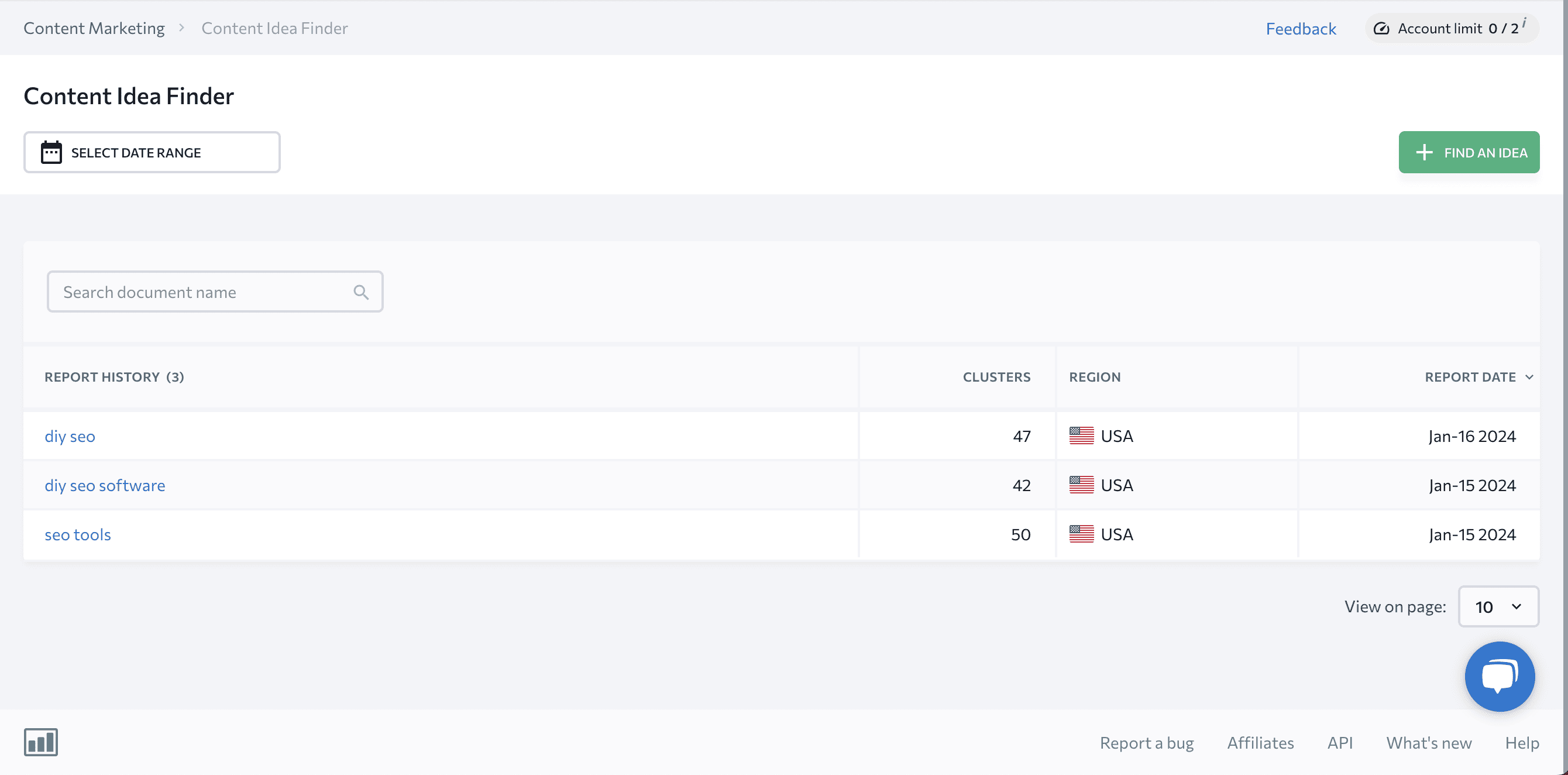 Start by opening the content idea finder tool and clicking “Find an idea”.
Start by opening the content idea finder tool and clicking “Find an idea”.
We’ll stick with the keyword example – “LinkedIn automation tools”.
I removed the “best” prefix to have a broader topic cluster:  Next, choose your target market and click “find ideas”.
Next, choose your target market and click “find ideas”.
You should have a list of topic clusters ready within a few minutes: Now:
Now:
Just like any tool – this isn’t perfect. It’s organized by search volume – with the most search volume topics at the top.
And many are very broad – not closely related to our main query. (Examples – “Meet” & “Hubspot login”)
But:
We can see that there is a topic that’s more related to “LinkedIn automation tools”, and that is – “Are LinkedIn messages private”: And “automated LinkedIn messages”:
And “automated LinkedIn messages”: Our competitors already have informative articles targeting search queries in these topic clusters:
Our competitors already have informative articles targeting search queries in these topic clusters: So:
So:
If I wanted to compete (hypothetically) for the lucrative search term – “Best LinkedIn automation tools”, I’d create the best, most in-depth piece of content targeting keywords like – “Are LinkedIn messages private”, “automated LinkedIn messages” and others.
The final step (after publishing) would be to interlink them together (and most importantly, link to my main money page – “best LinkedIn automation tools”.)
This would help me blanket the whole niche and establish myself as an expert on the topic.
If you enjoy a more visually appealing approach, there’s also a topic mind map available: Next, up:
Next, up:
 If you manage a brick-and-mortar business (especially with multiple locations), this is a feature you’ll find valuable.
If you manage a brick-and-mortar business (especially with multiple locations), this is a feature you’ll find valuable.
It is an add-on feature -I’ll break down how the pricing works in the pricing section.
But:
Just like most other features, you can try them before committing.
Here’s how it works:
First, you’ll need to connect your Google business profile to the SE Ranking account: It’s a straightforward and non-technical process – add your email account, click a few buttons and you’ll be good to go.
It’s a straightforward and non-technical process – add your email account, click a few buttons and you’ll be good to go.
Once you have everything set up, you’ll have access to the local marketing dashboard.
It looks like this: Here you can access:
Here you can access:
The local marketing audit shows you errors to fix with detailed, step-by-step instructions on what exactly to do: The business listings page shows all of the directories your business is listed in with common errors/mistakes to fix:
The business listings page shows all of the directories your business is listed in with common errors/mistakes to fix: And it’s also an amazing opportunity to build free links from the top directories.
And it’s also an amazing opportunity to build free links from the top directories.
That’s about it for the local marketing features.
There’s also an automated report builder and agency pack features – I’ll cover these in an upcoming SE Ranking review post.
 SE ranking is very affordable in comparison to how many tools you get. The cheapest (Essential) plan starts at 49 Euros per month (or $55 for my American friends).
SE ranking is very affordable in comparison to how many tools you get. The cheapest (Essential) plan starts at 49 Euros per month (or $55 for my American friends).
The PRO plan is 99 Euros or $109 per month.
The Business Plan is 225 Euros or $239 per month.
You get a sweet 20% discount with annual billing.
As for the extras: The Content Editor is an additional 29 euros (give or take the same in USD) per month for 15 articles, 25K AI words, and three plagiarism checks.
The Content Editor is an additional 29 euros (give or take the same in USD) per month for 15 articles, 25K AI words, and three plagiarism checks.
The local marketing add-on is 7 Euros (or USD) per month for a single location and 28 euros (or USD) for five locations: The annual 20% discount applies for both of the add-ons as well.
The annual 20% discount applies for both of the add-ons as well.
Then there’s the agency pack that’s only available when purchasing the PRO & Business plans with the annual subscription: This gives you access to the white label features – you can change the color scheme, and logo, of the SE ranking dashboard and create separate login accounts for each of your clients.
This gives you access to the white label features – you can change the color scheme, and logo, of the SE ranking dashboard and create separate login accounts for each of your clients.
SE Ranking is best suited for you if:
Mangools is a unique SEO tool.
It has all of the must-have features all-in-one SEO tools have – keyword research, rank tracking, SERP analysis & competitor research tools.
They have a sizable database of 6 billion keywords spanning 90 countries.
Yet, It comes at a fraction of the price.
And the best part?
You can sign up for a free account and start testing it without giving up your credit card information.
But before you do:
Let’s explore some of their best features.
 There are two main ways you can use the keyword finder tool.
There are two main ways you can use the keyword finder tool.
The first way is to start by entering your target keyword into the search box (like in the screenshot above.)
This will give you the search volume, keyword difficulty, CPC, and also the monthly search volume trend data in the location & language of your preference.
You also get 50 keyword suggestions per search with the entry plan. This will give you related keywords that you could target with lower search competition (works similar to Semrush keyword magic tool).
Here you can also analyze your competition in the SERP overview tab.
The other way to use the KWfinder is by plugging your competitor’s domain / specific page URL into the tool: This will give you all of the keywords your competitor’s page is ranking for.
This will give you all of the keywords your competitor’s page is ranking for.
You can use this information to optimize your page and include sections/keywords that you might have otherwise missed.
Ex. – “LinkedIn AI tools”
Here you can test out the tool for free:
Next, we have the:
 The site profiler gives you an overview of any competitor. It shows you the domain authority, backlink profile, top referring domains, anchor text distribution, and other valuable data points.
The site profiler gives you an overview of any competitor. It shows you the domain authority, backlink profile, top referring domains, anchor text distribution, and other valuable data points.
But it gets better:
It also shows you the top content by referring domains – just like the more expensive tools (Semrush, Ahrefs & SEranking):
Once you know which pages attract backlinks, you can replicate the strategy.
Here you can try it for free. Just plug in the domain name of your main competitor:
Now:
Once you know which pages attract backlinks, you can go a step further with the:
The  Link Miner shows every inbound link your competitor’s URL has. It even shows you where the link is placed on that page with the anchor text.
Link Miner shows every inbound link your competitor’s URL has. It even shows you where the link is placed on that page with the anchor text.
So:
You can use this insight to create a page that’s significantly better (check out the skyscraper technique for more info on how to do it).
Next – reach out to this list of people to pitch your page.
Already have a page you’d like to replicate?
Plug it here to analyze the inbound links:
 Mangools is by far the most affordable tool on this list. Prices start at only $29 per month (if paid month by month) and as low as $19.90 if paid annually.
Mangools is by far the most affordable tool on this list. Prices start at only $29 per month (if paid month by month) and as low as $19.90 if paid annually.
They also offer a free 10-day trial (no credit card required) and a free account.
Here’s the account limits for the free account:
Mangools is best suited for you if:
Morning Score is the best SEO tool for beginners.
It features a game-like interface with “missions” that have detailed step-by-step instructions.
Unlike Semrush or Ahrefs, they use third-party data from up to seven sources.
The advantage? – Fresh and accurate data.
The disadvantage? – Less data history.
The good news is that you can test the tool for 14 days free (without entering your credit card data.)
Shall we take a look at what’s inside?
 Missions is a truly unique feature I haven’t seen in any other SEO product.
Missions is a truly unique feature I haven’t seen in any other SEO product.
Its main purpose is to help you increase your rankings in the search engines.
How?
Missions guide you through detailed step-by-step instructions on how to execute each task.
The two main mission types are:
 First, the software analyzes your website. It scans every page you have and finds the keywords each page is targeting.
First, the software analyzes your website. It scans every page you have and finds the keywords each page is targeting.
Then, you pick a keyword mission and simply follow the step-by-step instructions to optimize a page you want to rank higher.
Unfortunately, I can’t reveal the exact process they guide you through.
But:
What I will say is this – if you’re completely new or even intermediate, you will learn a valuable on-page optimization process you can use for months and years to come.
Next up:
 With link missions, you get three categories of link missions and a total of 31 actionable link-building resources to jump-start your link-building efforts.
With link missions, you get three categories of link missions and a total of 31 actionable link-building resources to jump-start your link-building efforts.
There are step-by-step instructions with screenshots on how to execute each of them.
What’s next?
 The keyword research tool isn’t the most comprehensive and feature-packed on this list of tools, but you can certainly get the job done.
The keyword research tool isn’t the most comprehensive and feature-packed on this list of tools, but you can certainly get the job done.
You get access to search volume (unfortunately, only in your chosen target market), CPC, and keyword difficulty estimates.
You also get a rank tracker:![]() And competitor rank comparison data:
And competitor rank comparison data: All in all, the keyword research tool offers less data than some of the more established competitors.
All in all, the keyword research tool offers less data than some of the more established competitors.
For example, I’d love to see the global search volume (like with Semrush) or page traffic potential (like with ahrefs) and a SERP overview sometime in the future.
Next, we have the:
 Morning Score has its own link metric called the link score. It’s similar to the Semrush authority score or Ahrefs domain rating.
Morning Score has its own link metric called the link score. It’s similar to the Semrush authority score or Ahrefs domain rating.
The difference is:
Instead of going from 0 to 100, the link score is evaluated in tiers or ranks.
You start with a lemon stand and hopefully, one day become the Top Dawg.
I find it more intuitive, relatable, and easy to understand than the authority score in Ahrefs or Semrush.
For example – if I’m in the lemon stand tier while all my competitors are in the enterprise tier, it’s clear that I must increase my link score to have a chance of ranking for competitive keywords.
Next, you can monitor your new/lost links: Finally, you can analyze your own domain or your competitor’s link profile:
Finally, you can analyze your own domain or your competitor’s link profile: As you can see in the screenshot above, the links are organized under each referring domain.
As you can see in the screenshot above, the links are organized under each referring domain.
To analyze the pages you get a link from you have to spend one link credit each time you open the report.
That’s it for the link overview.
Next, we have:
 Health score assesses your overall website performance.
Health score assesses your overall website performance.
Here you can fix basic SEO issues (like not having a meta description, broken internal & external links & many others): There’s also a tab related to technical issues – slow page loading speeds, Missing H1 tags, and others:
There’s also a tab related to technical issues – slow page loading speeds, Missing H1 tags, and others: And of course, optimize your page content:
And of course, optimize your page content: Or, you can do it the other way around.
Or, you can do it the other way around.
Start by picking your most valuable pages, and optimize them one by one in the Landing pages report: Either way, the Health feature is incredibly valuable because you get detailed step-by-step instructions on how to fix each issue.
Either way, the Health feature is incredibly valuable because you get detailed step-by-step instructions on how to fix each issue.
Just open up the page report: Then click “Show Issues”, and a pop-up will show you exactly what to do.
Then click “Show Issues”, and a pop-up will show you exactly what to do. 
 Usually – companies love to increase their prices.
Usually – companies love to increase their prices.
So I was pleasantly surprised when I received an email from their founder Karsten.
They’ve actually decreased their prices:
The lite plan now costs $49 or 45 euros a month.
There’s also a free 14-day trial available. And I didn’t even have to enter my credit card info.
What’s not to love?
Morningscore.io is best suited for you if:
He’s I’ve listed free SEO tools.
Only five tools in the following section have daily/monthly usage limits. The rest – have no limits at all.
The best part?
I’ll show you practical tips & examples of how you can get as much value out of each tool without paying a dime.
Sounds fair enough? Then let’s go:
This free DIY SEO audit tool analyzes your selected URL based on 19 important on-page SEO factors.
Once it’s done, you’ll have access to your free optimization checklist. It will provide you with accurate data on:
 A content strategy (in a perfect world) starts with topic research.
A content strategy (in a perfect world) starts with topic research.
So:
Answer the public will help you find highly relevant and closely related subtopics (using data from Google) to your main topic.
This tool works best if you use broad / short-tail keywords. Think one to two words max.
Examples – “Bitcoin”, “SEO tools”, “digital marketing”, “fishing”, “underwear”, etc.
Once you type your source topic in, the tool will analyze the query and show you the related:
The best way to use it is to start with a broad topic (Ex. “SEO”) and let the tool come up with related subtopics.
Then, once you’ve chosen the keyword you want to write an article about, use Also Asked (the next tool on this list) to get more in-depth information about search intent (and specific questions related to the article.)
 Also Asked gets live people also ask question data directly from Google.
Also Asked gets live people also ask question data directly from Google.
What is people also ask data?
It’s this little box of questions that pops up in Google search:  How can you use this information?
How can you use this information?
Include answers to the related questions to cover the topic in full. This will help you create a more in-depth article and increase your chances of ranking higher in the SERP.
Here’s a quick video of how to use both tools (Answer the public and also ask) together:
 Hunter started as a tool for finding & verifying email addresses. Today, it’s an all-in-one cold email outreach platform.
Hunter started as a tool for finding & verifying email addresses. Today, it’s an all-in-one cold email outreach platform.
It can be used for both sales and link-building outreach.
Out of the four or five email-finding tools I’ve tested, Hunter has been the most consistent & accurate in terms of verifying email addresses.
So:
My cold outreach campaigns don’t bounce and my domain doesn’t get labeled as spam.
You get 25 email searches & 50 verifications per month with the free plan.
The easiest way to use it is via the email finder: (Look at me, Mom! I’m famous!)
(Look at me, Mom! I’m famous!)
But it will take way more time than the bulk search option.
To execute a bulk search, you’ll need your prospect’s full name and domain/company name. I recommend going with the domain name to get more accurate results.
I simply create a new Google sheet and add the full name in one column and the respective domain names in another column.  Then I click “file”, and “download as a CSV”:
Then I click “file”, and “download as a CSV”:
Next, I plug it into the bulk email finder: And hit upload (there’s an orange button at the bottom of this page):
And hit upload (there’s an orange button at the bottom of this page): Next, make sure the software maps your columns correctly.
Next, make sure the software maps your columns correctly.
And hit “Validate”.
Once it’s done, you’ll be able to download the email addresses: You have the option to choose from the valid only (and save credits on non-validated addresses) or you can download the full list.
You have the option to choose from the valid only (and save credits on non-validated addresses) or you can download the full list.
I used to manually search for email addresses, one by one, but this feature is a game-changer.
 The Google search console is one of the most important (if not the most important) SEO tools.
The Google search console is one of the most important (if not the most important) SEO tools.
And – it’s 100% Free.
Why is it so important?
Here you can add your XML sitemap, so Google can index your site: Without adding your sitemap – google will have a tough time crawling your URLs / pages. To decide if the pages are Google index-worthy – they have to crawl the pages first.
Without adding your sitemap – google will have a tough time crawling your URLs / pages. To decide if the pages are Google index-worthy – they have to crawl the pages first.
So:
Adding your XML sitemap is super important.
Next, you can view how many pages are indexed: And what the most common indexing issues are:
And what the most common indexing issues are: Here you can also view the performance of your content (by page, keyword, country, and device) in the search engine:
Here you can also view the performance of your content (by page, keyword, country, and device) in the search engine: But one of the best tools is the URL inspection tool at the very top:
But one of the best tools is the URL inspection tool at the very top: You can use this tool to plug in a URL from your site and check if it’s indexed on Google:
You can use this tool to plug in a URL from your site and check if it’s indexed on Google: You can test the live URL to see if it can be indexed or request indexing. It’s a general rule of thumb to request indexing after the page has been updated.
You can test the live URL to see if it can be indexed or request indexing. It’s a general rule of thumb to request indexing after the page has been updated.
There’s also a links section that shows your external & internal links, but it’s very limited in the amount of information you get: Once you’ve added your XML sitemap to the Google search console, the next step is to add it to the:
Once you’ve added your XML sitemap to the Google search console, the next step is to add it to the:
 Bing Webmaster Tools is very similar to the Google Search console.
Bing Webmaster Tools is very similar to the Google Search console.
Here you can add your XML sitemap (so Bing can index your site), analyze search performance, inspect URLs, check your backlinks, etc.
Here’s what’s different – you can perform keyword research: It shows you the impressions for a keyword with a country-by-country breakdown. You also get access to the related keywords and the top 10 URLs ranking for the keyword.
It shows you the impressions for a keyword with a country-by-country breakdown. You also get access to the related keywords and the top 10 URLs ranking for the keyword.
You also get access to SEO reports, so you can fix errors like missing meta descriptions: And there’s even a free Hotjar alternative – a tool for user experience analysis called Microsoft Clarity. You can analyze recorded user sessions, heatmaps, and more:
And there’s even a free Hotjar alternative – a tool for user experience analysis called Microsoft Clarity. You can analyze recorded user sessions, heatmaps, and more: The setup is quite easy (if you’re using one of their supported platforms – WordPress, Shopify, etc.)
The setup is quite easy (if you’re using one of their supported platforms – WordPress, Shopify, etc.)
Or if you’re building your site on a non-supported platform, all you have to do is add a simple code snippet to the site’s header.
 If you run a local business like a restaurant, physical therapy practice, barbershop, etc., being found on Google via search queries like – “restaurants near me”, “physical therapy in San Francisco” & “Best barbershop in 19082 PA” is incredibly valuable.
If you run a local business like a restaurant, physical therapy practice, barbershop, etc., being found on Google via search queries like – “restaurants near me”, “physical therapy in San Francisco” & “Best barbershop in 19082 PA” is incredibly valuable.
But if you don’t live near your business or have multiple locations, researching if you show up in Google becomes tricky.
That’s where Brightlocal Free local SERP checker comes into play.
With this tool, you can type in your search query, location (down to the ZIP code), and language, to find how you match up against your competitors in Google search and Google Maps results.
Once you know how well you rank in the local SERP, you can analyze what your competitors are doing to optimize your listing and chances of showing up higher.
 Google Trends helps you write content about topics people are currently interested in.
Google Trends helps you write content about topics people are currently interested in.
Naturally, it also helps avoid topics with waning interest.
When looking for topics to write about, I set the location settings to worldwide and apply the 2004 – present timeline filter.
I feel like this helps me get a broader understanding of what’s happening out in the world: One of the best features is the “related queries” graph:
One of the best features is the “related queries” graph: Since you have unlimited searches, feel free to click around and find some interesting topics that are trending right now.
Since you have unlimited searches, feel free to click around and find some interesting topics that are trending right now.
 Meet Glimpse is a supercharger add-on for Google Trends. You can download it as a Chrome extension and with the free account you get 10 searches per month.
Meet Glimpse is a supercharger add-on for Google Trends. You can download it as a Chrome extension and with the free account you get 10 searches per month.
Here’s what’s different about it (compared to regular Google trends):
You get a monthly search volume and the percentage trend (going up or down) for your topic/search query.
There’s a “people also search” tab: This shows related keywords, questions & attributes, that are topically related to your main search query/topic.
This shows related keywords, questions & attributes, that are topically related to your main search query/topic.  You can also view related trends that are growing:
You can also view related trends that are growing: Then, you can view a topical map to see what other topics are closely related to your topic:
Then, you can view a topical map to see what other topics are closely related to your topic: And, of course, there’s a list of trending topics you can explore:
And, of course, there’s a list of trending topics you can explore: All in all – 10 searches per month isn’t a lot.
All in all – 10 searches per month isn’t a lot.
But:
If you strategically turn the glimpse add-on off and turn it on only for the topics you’re interested in, you should be able to gather enough information about your topic.
 Yoast SEO is a free WordPress plugin that helps create an XML sitemap, and add meta descriptions & keywords to your WordPress posts & pages.
Yoast SEO is a free WordPress plugin that helps create an XML sitemap, and add meta descriptions & keywords to your WordPress posts & pages.
It’s quite straightforward & easy to use.
Once you’ve installed the plugin, create a new page or post in WordPress.
You’ll find the Yoast SEO settings under the content: Here you can add your focus keyword, optimize your title tag, and URL slug, and add the meta description:
Here you can add your focus keyword, optimize your title tag, and URL slug, and add the meta description:  There are other paid features, but the free version will do just fine.
There are other paid features, but the free version will do just fine.
 The Ahrefs Free Backlink Checker is a three-in-one tool. You can check the backlinks of a domain or even an exact URL, website authority, and broken links – both to and from a domain.
The Ahrefs Free Backlink Checker is a three-in-one tool. You can check the backlinks of a domain or even an exact URL, website authority, and broken links – both to and from a domain.
It works just like the paid version of the ahrefs plan, except with limited data:
You get the first 100 rows of backlinks (I counted) for free.
If your niche doesn’t require hundreds and thousands of backlinks to rank for competitive keywords, you might get away with using the free version of this tool.
Pretty cool, isn’t it?
 Schema markup is a piece of code (also called structured data) that allows search engines to better understand the content of your page/URL.
Schema markup is a piece of code (also called structured data) that allows search engines to better understand the content of your page/URL.
What’s the benefit of using schema markup?
The main benefit is:
Google can understand what your page is about and pull info directly from the page to display it as a featured snippet on the search results page.
A featured snippet usually significantly increases your traffic to the target page.
Here’s how a featured snippet looks in Google:
Many WordPress themes have schema markup built into the theme itself, so I’d recommend researching it further to understand if yours has it built in.
 Google News is an awesome resource for finding high-quality articles from reputable sources related to your niche.
Google News is an awesome resource for finding high-quality articles from reputable sources related to your niche.
How do I use it for link building?
This works best if you have a “be the source content” (i.e. an industry study or survey with proprietary data or a statistics post.)
Journalists and bloggers need high-quality data sources to support their points.
If you have an amazing resource – like statistics data or your own research study with proprietary data, reach out to them via a personalized email to pitch your stats/study article.
 Page speed insights is another free tool by Google.
Page speed insights is another free tool by Google.
It’s a very easy-to-use tool – just plug in your URL and let the software do its magic.
The tool shows how your page performs in technical aspects like First & Largest Contentful Paint, Total Blocking Time, Cumulative Layout Shift, and Speed Index.
And the best part?
It shows you how to improve your page loading speeds:
 Pingdom Website Speed Test lets you do just that – test how fast your website loads in various parts of the world.
Pingdom Website Speed Test lets you do just that – test how fast your website loads in various parts of the world.
The testing is pretty straightforward – just take the URL you want to test, plug it in, and select the area you want to run the test from.
You can choose to run your test from Asia, Europe, South & North America, and the Pacific Region.
Once they add Africa and the Middle East, it should cover most of the world.
You can view your overall results in the performance breakdown: Each section has a quick explanation of what to do to improve your performance.
Each section has a quick explanation of what to do to improve your performance.
It even shows you content breakdown by type: As the screenshot suggests, images take up most of my page size (in MB) – I should start optimizing my image file sizes.
As the screenshot suggests, images take up most of my page size (in MB) – I should start optimizing my image file sizes.
 Optimizing your title tag, URL and meta description can increase your organic CTR.
Optimizing your title tag, URL and meta description can increase your organic CTR.
And – having a higher organic CTR than your competitors shows Google that people are more interested in your page – which can lead to higher rankings.
For this reason, HigherVisibility created a free SERP snippet optimization tool.
Just type in your planned URL, Title tag, and meta description to view how it will be displayed on the SERP: One important caveat – if you already have a page you want to optimize, don’t go changing the existing URL structure to a new one just to fit within the allotted pixels.
One important caveat – if you already have a page you want to optimize, don’t go changing the existing URL structure to a new one just to fit within the allotted pixels.
Why?
To do it the right way, you’ll have to set up 301 redirects from the old URL to the new one.
If you do it incorrectly, Google will view your changed URL as a completely new page. This means It will have to be crawled and indexed from scratch. And therefore lose all of its history.
The bottom line:
The SEO benefits of having a nicely optimized URL structure don’t outweigh the risks.
 The Ahrefs SEO Toolbar is a nifty little extension you can use for free.
The Ahrefs SEO Toolbar is a nifty little extension you can use for free.
Granted: You won’t be able to use the Metrics tab without paying for an Ahrefs subscription.
Here’s what you do get: You can view the content tab – this is useful for viewing the meta title and description of a page.
You can view the content tab – this is useful for viewing the meta title and description of a page.
You can also view when the page was published & last updated, and the heading structure of the page.
Viewing the heading structure is particularly useful when doing competitor analysis and preparing content briefs.
Another useful feature I use quite often is the links tab:
It’s quite useful to check for recently added or lost links.
Here’s how I use it:
Whenever I write a guest post for another blog, my main goal is to get a backlink to one of my pages.
But:
The process from outreach to pitching a topic, to getting the first draft ready to finally getting published can take anywhere from a week to a few months.
And from time to time, links are removed from the original intended place.
So – when my guest post goes live, I just open the article and check the SEO toolbar for my links:  If the links aren’t there – I’ll reach out to the editor and kindly ask them to add my backlinks to the article.
If the links aren’t there – I’ll reach out to the editor and kindly ask them to add my backlinks to the article.
 You can use Google Alerts to build links in two ways.
You can use Google Alerts to build links in two ways.
The first way is to set up an alert for your brand name mentions & reach out to people who mention your brand but don’t link to you: The second is to set up an alert for keywords & topics you create content about:
The second is to set up an alert for keywords & topics you create content about: Then, monitor the published articles and add the author, their article URL & email address (find using Hunter) to your link-building outreach list.
Then, monitor the published articles and add the author, their article URL & email address (find using Hunter) to your link-building outreach list.
Once you have an amazing piece of content you want to promote, send a personalized outreach email to ask the author to check out your content.
Make sure to mention what you liked the most about or learned from their article (i.e. personalize your outreach.)
This works best if you can reach out quickly while it’s still fresh on their mind.
 Ahrefs Webmaster Tools is a free-to-use tool suite that can help you fix technical issues, and view your incoming backlinks, top pages, and more.
Ahrefs Webmaster Tools is a free-to-use tool suite that can help you fix technical issues, and view your incoming backlinks, top pages, and more.
Let’s start with the site audit:
With this tool, you can crawl up to 5,000 pages and fix technical issues:
Here’s how you can fix a 404 (broken link) – open up the “all issues tab”: Now, click on the 4XX page, and then on the “Links to 4xx pages”:
Now, click on the 4XX page, and then on the “Links to 4xx pages”: Scroll down to view all of the affected pages:
Scroll down to view all of the affected pages: Now, the quickest way to fix this is to copy the anchor text from the “Anchor” tab and then open the URL from the “Source URL” tab.
Now, the quickest way to fix this is to copy the anchor text from the “Anchor” tab and then open the URL from the “Source URL” tab.
For example – I should start with the About page (first page at the top.)
Then press cmd + f (on a Mac) and paste the anchor text in the search box:
Hover over the highlighted text to make sure the link is there (in case you have multiple places of the same text on that page.)
And finally, you can either remove the link or re-direct it to a relevant page.
Voila! Broken links no more.
The other tool you get for free is the Site Explorer: Keep in mind though – with the free version you can only explore your own (verified) site.
Keep in mind though – with the free version you can only explore your own (verified) site.
Nevertheless – It packs a punch.
My favorite feature is the referring domains report: Here you can view all the domains that link to you.
Here you can view all the domains that link to you.
To view a specific page along the anchor text you’re getting a link from, click on the link counter under the “Links to target” column:
To view the latest backlinks pointing to your site sort the list by “First seen”:
This will sort the referring domains by the latest (or oldest), so you can view the most recently acquired links:
 Google Business Listing (formerly Google My Business) is great for Restaurants, retail stores & services.
Google Business Listing (formerly Google My Business) is great for Restaurants, retail stores & services.
What does it do?
It helps you rank when people search queries like –
What are the benefits?
You can:
How does it look in the SERP?
![]() You’ve probably heard this at least once – to rank high in Google you need a fast-loading website.
You’ve probably heard this at least once – to rank high in Google you need a fast-loading website.
But:
Beautiful high-definition images & illustrations tend to be on the heavier side.
So:
What’s the solution? – Shortpixel.
It compresses images decreasing the weight (filesize) while maintaining high quality.
You can be the judge of that. Here’s a stock JPG image of a giraffe weighing in at 6.7MB:
And here’s the JPG image after Shortpixel’s compression weighing in at 637 kb:![]()
Not bad, eh?
Especially, when it’s free and you can drop up to 50 images at a time.
 Believe it or not, Google can be used for SEO… How?
Believe it or not, Google can be used for SEO… How?
Enter:
Search Operators + Keywords.
Let’s not waste time with theory & get straight to practical examples:
What is the first step after publishing a new or updating an existing page?
For many SEOs – it’s to promote & build links.
And:
The best place to start is on your own site.
So:
Copy & paste the following line into a Google search box:
Site:yourdomain.com + “keyword”
Next, replace yourdomain.com with your actual domain address, pick the main keyword of your recently published/updated page, and hit enter. You should see every Indexed page with this keyword:
You should see every Indexed page with this keyword:  If you’re seeing limited results, try broadening your keyphrase (make it shorter) or try a synonym.
If you’re seeing limited results, try broadening your keyphrase (make it shorter) or try a synonym.
Now the final step is as straightforward as opening the page, adding the link, and hitting the update button.
Caveat – only add links that provide contextual relevance & value to the user (i.e. don’t just link for the sake of linking).
And:
Avoid using too many exact-match anchor texts.
Instead, add variations (ex. CRM software -> CRM tools) and longer, more descriptive anchor texts.
Why?
Knowing what the top blogs are & what they publish is beneficial in at least two ways:
Let’s keep it real:
Most bloggers, content managers, editors, influencers & webmasters aren’t going to drop everything to link to you right away, right?
(Unless you pay for links. Which is a separate subject…)
But:
If you make a great first impression, they might check your stuff out.
And:
If your content is A++, earning a link becomes way more feasible.
Catch my drift?
Here’s how you find them:
Step one – come up with two to three broad keywords that best describe your niche.
For example – in digital marketing, you could use – “digital marketing”, “SEO”, “blogging”, etc.
Step two – use the following search operators to find the top blogs:
Getting established industry experts & authorities to participate in your interviews/podcasts/roundup posts can help boost your recognition (brand awareness) and also authority.
After all:
Birds of a feather flock together.
So – to find them, use these search strings:
“keyword” + “interview with” – find people who already have participated in an interview: The logic we’re applying here is quite simple:
The logic we’re applying here is quite simple:
If a person has already participated in an interview/podcast, they’re more likely to participate again.
In fact:
I used this exact search string to get experts for my SaaS Growth Hacks post.
Once I couldn’t find any more people with the first search string, I realized there probably are quite a few podcasts, so I tried this:
“Keyword” + “podcast”
And indeed, there were many more podcasts (most of which were interview style – featuring an expert guest):
The final step was to go through each of the podcasts, find the experts’ names & email addresses (via Hunter), and set up an outreach campaign.
Tip: I personalized my outreach email with the podcast/show name + the interview URL:
This helped me personalize the email (show the person this isn’t a mass spam campaign.)
And:
Also to set the stage – explain why I’m reaching out (content collaboration).
Finally, there’s a search string to find guest posting opportunities:
Caveat – the best guest post opportunities are on sites that don’t advertise that they accept guest posts. But if you’re just starting out – it’s a great way to get some quick wins.
If you’re in a fast-paced industry/niche (for example – technology, digital marketing, SEO), there’s probably someone who curates the best content.
These are called roundup posts.
And:
You can pitch your content to these publishers to build links.
Here’s how you find them:
Tip: Weed out dead roundups by setting the search results filter to the past year: 
Resource pages are similar to roundup posts.
But:
Instead of curating the newest trending content, these pages link out to the best resources on the web.
Building links from resource pages works best if you have a detailed how-to guide, a research study with statistics, a useful tool, an in-depth list post, etc.
In short:
It works best if your page has a link-bait element built into it.
(I.e. The page has a high perceived value.)
Here’s how you find resource pages:

Next, find the author/content manager/editor/webmaster and reach out to pitch your page.
Because:
Instead of just one, you get 72 absolutely free SEO tools.
And, I know:
The screenshot says 66, but I counted. There are 11 authority, 13 technical, 34 content & 14 webmaster tools = 72 free SEO tools you can try.
Here’s my favorite – the keyword research tool 2.1
These are the results for our example target keyword – “best LinkedIn automation tools”: Most metrics seem consistent with the other platforms.
Most metrics seem consistent with the other platforms.
Keep in mind though:
The keyword difficulty score is calculated by the platform. I.e. it varies based on the algorithm each platform uses.
So:
I would take the difficulty score with a grain of salt.
Next, we have the keyword suggestions:
You can research each suggested keyword further with the related tools – google keyword suggestions, check rankings, content ideas, etc.
So:
It’s a pretty solid set of tools.
Especially, considering they’re free.
I hope you learned at least a few new techniques & useful tips on how to use these DIY SEO software tools to get more traffic from search engines.
Now I’d like to know your opinion – which tool is the best for SEO? Leave your comment down below.
P.S. If you found value in this post, please share it with your friends & colleagues.